Server Migration
Estimated Reading Time: 4 Minutes
Overview:
When it comes time to replace your server, you will need to, among other things, move your TDO database from the existing server to your new server. It’s important that you do so according to the following steps to ensure that no data loss occurs and that all workstations can properly connect to the database.
Replicated offices (multiple locations with a single database) should NOT try to perform a server migration without assistance from TDO Support. If you need to replace one of your servers, please contact us so we can schedule an appointment.
TDO Cloud/Web Services Users will need to have TDO Support install and configure the appropriate package (either Web or Cloud Services) on the new server. If you’re going to migrate to a new server yourself, please contact us afterwards to have Cloud/Web Services configured on the new server.
OS SQL Compatibility:
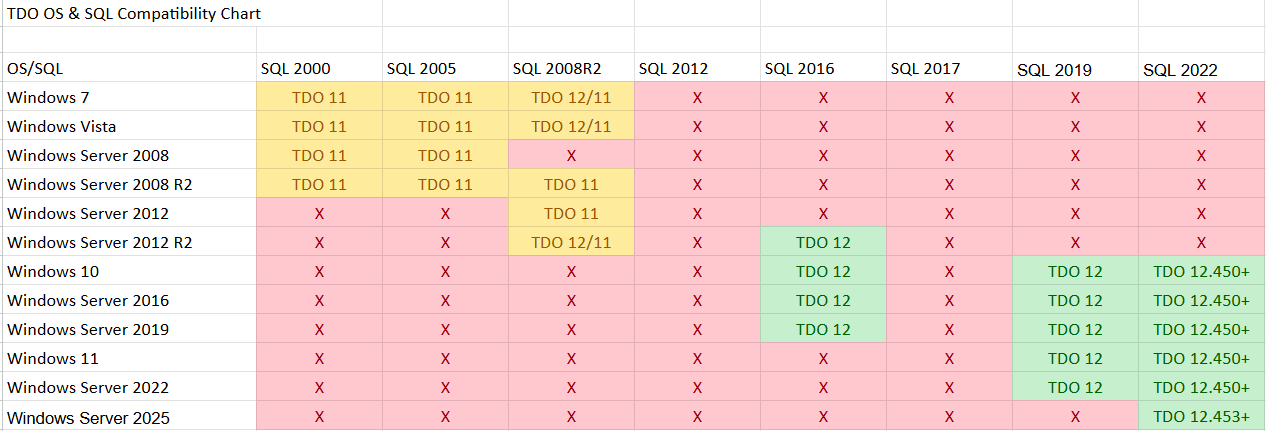
If the offices are not replicated, we can just upgrade the version of SQL when we migrate. If the office is Replicated, they need SQL standard to be bought and installed at the main location. For scheduled migrations, please leave either the SQL key or the SQL standard installer on the new main server. If you have any extra questions, Please call TDO support at 1 (858) 558-3696.
Preparation for the migration:
-
First, install TDO on the new server. Make sure that you install the same version of TDO on the new server as you are running on the old server. To check what version of TDO you are running open Help > About TDO/Submit Ticket.
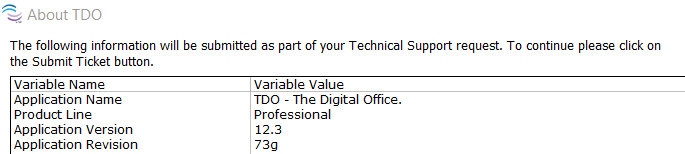
-
In the days or weeks before the cutover, copy the contents of the XRays folder (a subfolder of the TDOfficeData directory) from the old server to the new server. It is recommended that you perform the copy job during off hours to limit impact on the performance of the existing server.
-
Optionally, you can set up a file sync to automatically copy all new files created/modified in the XRays folder on the existing server to the XRays folder on the new server. Otherwise, you’ll just need to copy all new files, created between the initial copy and the migration date, to the new server.
On the day of the migration
-
At the scheduled ‘Start’ time of the migration,all users must log out of TDO, and cannot log back in until the migration is completed, any changes made in TDO during the migration WILL NOT BE SAVED.
-
Once you’ve ensured that ALL users have logged out of TDO, run a TDO Backup, selecting only the ‘Server Data’ option. Copy the resulting file, either Patients.bak or Patients.enc (if your database is encrypted) to your new server.
-
Copy any files with a ‘Date Modified’ attribute greater than that of your initial copy job (that is, all the new/modified files since you first copied the contents of the XRays folder) from the XRays folder on the old server to the XRays folder on the new server. If you previously set up a file sync (as in step 2a), you can skip this step.
-
Restore over the blank database on the new server using the backup file you created in step 4.
-
On the new server, log into TDO to make sure that you can see the now-restored data from the old server.
-
After confirming that your TDO data was successfully restored to the new server, you should disable access to the TDO database on the old server (to eliminate the possibility of users making changes to the wrong database). To do so:
-
Stop and disable the TDOSQLSERVER service on your old server.
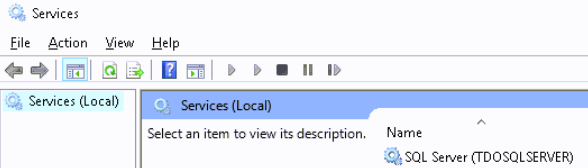
-
Disable sharing on the TDO directory on your old server.
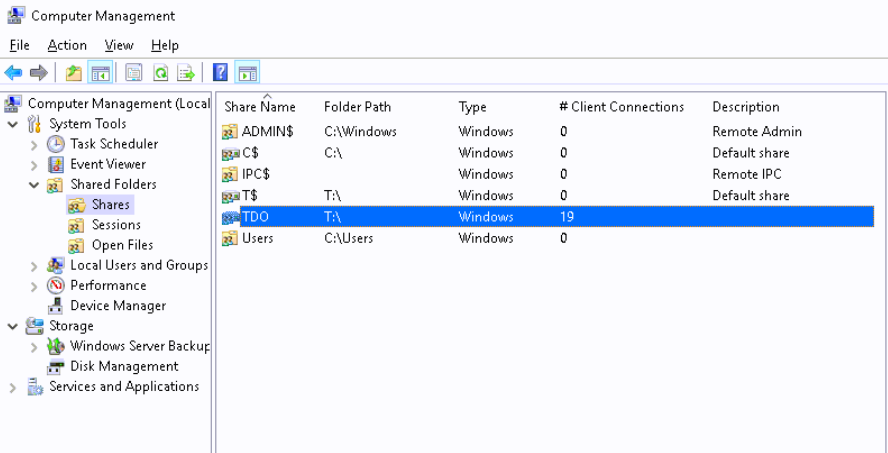
-
Reinstall TDO on each of the workstations, pointing the Data Directory path to the shares on the new server.
-
Log into and test the functionality of TDO on each of the workstations. Make sure to test any integrated programs or devices (digital radiography, Letters Module, etc.).
-
TDO Cloud/Web Services Users: Contact TDO Support to have Cloud/Web Services set up and configured on your new server (and deactivated on the old server).